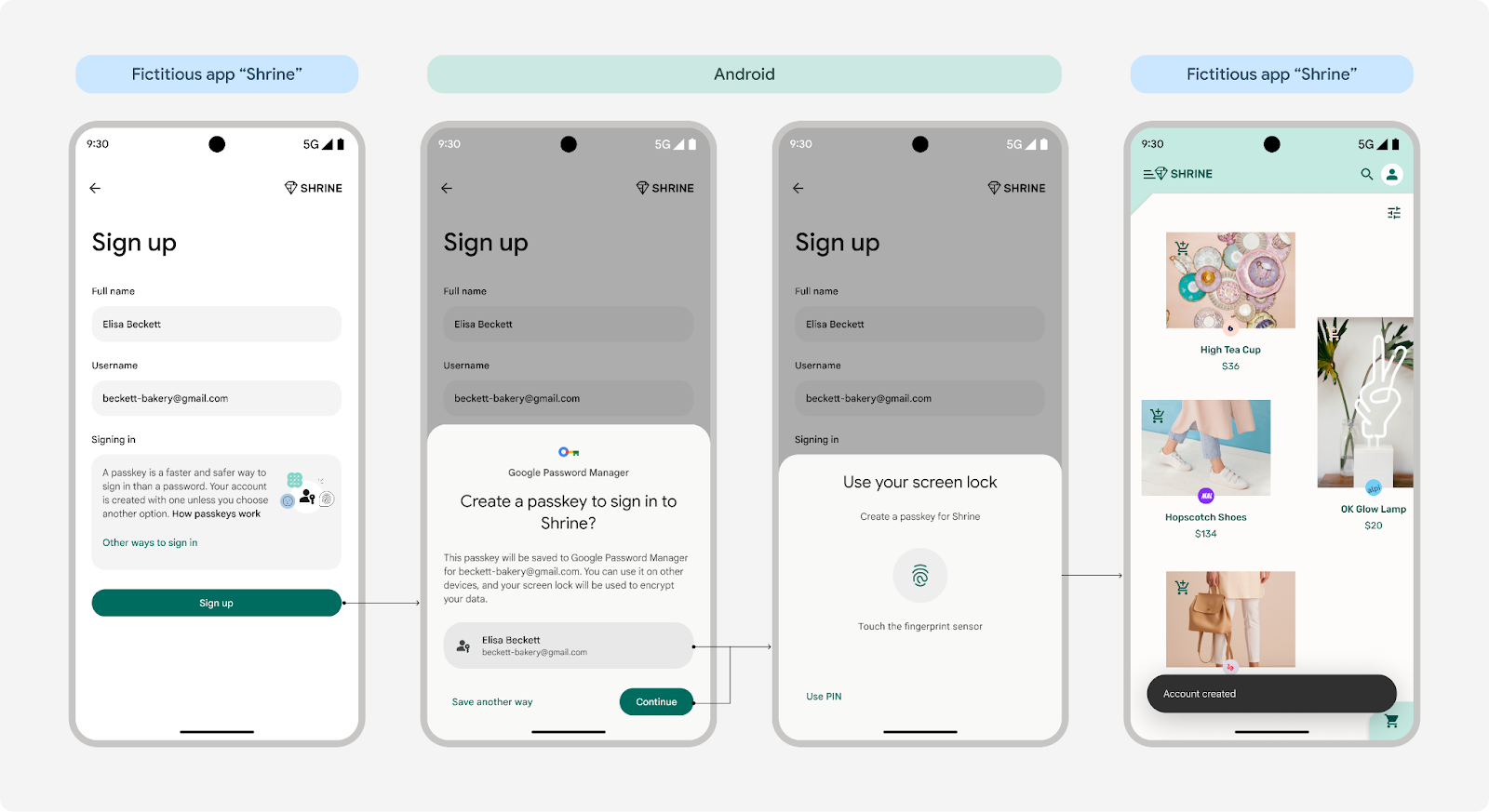
React Native Credentials Manager
A React Native library that implements the Credential Manager API for Android. This library allows you to manage passwords and passkeys in your React Native applications.
Note: For up to date documentation, visit the new docs
Features
- ✨ Passkey Authentication
- 🔐 Password Credential Management
- 📱 Google Signing
- 🤖 iOS Authentication Services (coming soon)
Installation
npm install react-native-credentials-manager
# or if you prefer yarn
yarn add react-native-credentials-managerAndroid Setup
For complete setup instructions, see the official Credential Manager documentation.
- Add support for Digital Asset Links
To enable passkey support, you need to associate your Android app with your website by creating and hosting a Digital Asset Links JSON file.
Create a file named assetlinks.json with the following content:
[
{
"relation": [
"delegate_permission/common.handle_all_urls",
"delegate_permission/common.get_login_creds"
],
"target": {
"namespace": "android_app",
"package_name": "your.package.name",
"sha256_cert_fingerprints": [
"YOUR_APP_SIGNING_CERTIFICATE_SHA256_FINGERPRINT"
]
}
}
]Host this file at:
https://your-domain.com/.well-known/assetlinks.jsonImportant requirements:
- The MIME type must be
application/json - If you have a
robots.txt, ensure it allows access to/.well-known/assetlinks.json:User-agent: \* Allow: /.well-known/ - The domain must be fully-qualified
- Don't include trailing slashes or paths in the domain
- Subdomains are not automatically included in the association
ProGuard Rules
If you're using ProGuard, add these rules to your android/app/proguard-rules.pro:
-if class androidx.credentials.CredentialManager
-keep class androidx.credentials.playservices.** {
*;
}Usage
High-Level Authentication Flow
The library provides three primary functions for managing user authentication:
- signUpWithPasskeys: Registers a new user using passkeys.
- signUpWithPassword: Registers a new user using a traditional username and password.
- signInWithSavedCredentials: Authenticates a user using previously saved credentials.
1. Sign Up with Passkeys
Function: signUpWithPasskeys(requestJson)
Description: Registers a new user using passkeys, enhancing security and user experience.
Backend Requirements:
- Challenge Generation: Your backend must generate a unique, base64-encoded challenge to prevent replay attacks.
- User Information: Provide user details such as a unique identifier, username, and display name.
When to Use: Opt for passkey registration to offer users a passwordless and secure authentication method.
Example:
import { signUpWithPasskeys } from "react-native-credentials-manager";
// From your backend
const requestJson = {
challenge: "base64EncodedChallengeFromBackend",
rp: {
name: "Your App Name",
id: "your-domain.com",
},
user: {
id: "base64EncodedUserIdFromBackend",
name: "username",
displayName: "User Display Name",
},
pubKeyCredParams: [
{
type: "public-key",
alg: -7, // ES256
},
],
authenticatorSelection: {
authenticatorAttachment: "platform",
requireResidentKey: true,
residentKey: "required",
userVerification: "required",
},
};
try {
const response = await signUpWithPasskeys(requestJson);
console.log("Passkey registration successful:", response);
} catch (error) {
console.error("Passkey registration failed:", error);
}Parameters:
| Parameter | Type | Description |
|---|---|---|
challenge | string | A base64-encoded challenge provided by your server to prevent replay attacks. |
rp | object | Information about your app (Relying Party). |
rp.name | string | The name of your app. |
rp.id | string | The domain of your app. |
user | object | Information about the user registering. |
user.id | string | A base64-encoded unique identifier for the user. |
user.name | string | The username of the user. |
user.displayName | string | The display name of the user. |
pubKeyCredParams | array | An array of objects indicating acceptable public key algorithms. |
authenticatorSelection | object | Criteria for selecting the appropriate authenticator. |
authenticatorSelection.authenticatorAttachment | string | Indicates the desired authenticator attachment modality ("platform" or "cross-platform"). |
authenticatorSelection.requireResidentKey | boolean | Indicates whether resident keys are required. |
authenticatorSelection.residentKey | string | Specifies the resident key requirement ("required", "preferred", or "discouraged"). |
authenticatorSelection.userVerification | string | Specifies the user verification requirement ("required", "preferred", or "discouraged"). |
Note: Parameters such as challenge, user.id, and other user-specific information should be securely generated and provided by your backend server.
2. Sign Up with Password
Function: signUpWithPassword(credentials)
Description: Registers a new user using a traditional username and password combination.
Backend Requirements:
- User Registration: Your backend should handle the storage and management of user credentials securely.
When to Use: Use this method when you want to support traditional password-based authentication.
Example:
import { signUpWithPassword } from "react-native-credentials-manager";
const credentials = {
username: "user@example.com",
password: "securePassword123!",
};
try {
await signUpWithPassword(credentials);
console.log("User registered successfully with password.");
} catch (error) {
console.error("Password registration failed:", error);
}Sign In with Saved Credentials
import { signInWithSavedCredentials } from "react-native-credentials-manager";
// From your backend
const signinRequestJson = {
challenge: "base64EncodedChallenge",
timeout: 1800000,
userVerification: "required",
rpId: "your-domain.com",
};
try {
const credential = await signInWithSavedCredentials(signinRequestJson);
if (credential.type === "passkey") {
console.log("Passkey:", credential.authenticationResponseJson);
} else if (credential.type === "password") {
console.log("Password credentials:", {
username: credential.username,
password: credential.password,
});
}
} catch (error) {
console.error("Sign in failed:", error);
}Google Sign-In
Function: signInWithGoogle(params)
Description: Authenticates users using Google Sign-In through the Credential Manager.
Parameters:
| Parameter | Type | Description |
|---|---|---|
serverClientId | string | Your application's web client ID from the Google Cloud Console |
nonce | string? | Optional nonce for additional security |
autoSelectEnabled | boolean | Whether to automatically select the Google account if only one is available |
Example:
import { signInWithGoogle } from "react-native-credentials-manager";
try {
const credential = await signInWithGoogle({
serverClientId: "YOUR_WEB_CLIENT_ID",
autoSelectEnabled: true,
});
if (credential.type === "google-signin") {
console.log("Google credentials:", {
id: credential.id,
idToken: credential.idToken,
displayName: credential.displayName,
familyName: credential.familyName,
givenName: credential.givenName,
profilePicture: credential.profilePicture,
phoneNumber: credential.phoneNumber,
});
}
} catch (error) {
console.error("Google Sign-In failed:", error);
}Sign Out
Function : signOut()
Description : Signs out the current user and clears credentials.
Example :
import { signOut } from "react-native-credentials-manager";
try {
await signOut();
console.log("Successfully signed out");
} catch (error) {
console.error("Sign out failed:", error);
}Documentation
For more detailed information about the underlying APIs, refer to:
- Android Credential Manager Overview
- Android Credential Manager API Reference
- WebAuthn Developer Guide
- Passkeys Overview
Roadmap
Old Architecture Support✅- iOS Support using Authentication Services
- Additional Authentication Methods
- Comprehensive Documentation
Contributing
See the contributing guide to learn how to contribute to the repository and the development workflow.
License
MIT